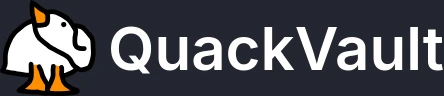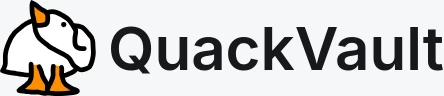Installing Custom Plugins
Plugins are extensions for your Minecraft server made by third-party developers.
They allow you to add new features and functionality to your Minecraft server, such as custom join leave messages, anti-cheat systems, whole mini-games and much more.
In this guide we’ll walk you through finding, installing, and configuring plugins.
Finding Plugins
You can find plugins for your Minecraft server by visiting one of the distribution platforms below.
Bukkit / Spigot / Hangar / Modrinth
Make sure to check if your Minecraft server is compatible with the plugin you want to install first, by running version in your Minecraft servers console.
Installing and updating plugins
-
Download the
plugin.jarfile(s) that you want to install to your Minecraft server. -
Locate the
pluginsfolder in your Minecraft servers root file directory.Directorycache/
- …
Directoryconfig/
- …
Directorylogs/
- …
Directoryplugins/
- geese-mzing.jar plugin you uploaded
Directoryworld/
- …
Directoryworld_nether/
- …
Directoryworld_the_end/
- …
-
Upload the
plugin.jarfile you downloaded to your Minecraft serverspluginsdirectory. -
Restart your Minecraft server, and you’re done.
Configuring Plugins
-
Locate the
pluginsfolder in your Minecraft servers root file directory.Directorycache/
- …
Directoryconfig/
- …
Directorylogs/
- …
Directoryplugins/
Directorygeese-mzing/ plugin specific directory
- config.yml plugin specific configuration file
Directoryhello-world/ plugin specific directory
- config.yml plugin specific configuration file
- geese-mzing.jar plugin you uploaded
- hello-world.jar plugin you uploaded
Directoryworld/
- …
Directoryworld_nether/
- …
Directoryworld_the_end/
- …
-
Locate the corresponding plugin specific directory in your Minecraft servers
pluginsdirectory to the plugin you installed on your Mineacraft server; based on the plugins name. -
Edit the contents of your
config.ymlconfiguration file. -
Restart your Minecraft server, and you’re done. Congrats.